
Even though I hit a ton of online resources outlining the details, I struggled a lot getting this to work. So in this blog I am outlining what worked for me.
My setup was a office laptop (Lenovo X1 Carbon) with Trusted Platform Module (TPM), secure boot and Bit-locker enabled. My goal is to dual boot Ubuntu 15.10 with Windows 10.
Setup the installer USB
Get a USB thumb drive and format it as FAT32. NOTE: Do NOT use NTFS, otherwise the installation will completely fail with Kernel Panic
I downloaded my Ubuntu 15.10 from http://www.ubuntu.com/desktop. Then I downloaded the Universal USB Installer from http://www.pendrivelinux.com/universal-usb-installer-easy-as-1-2-3/. I used the following setting to create the installer pen drive
Setup your PC for Dual Boot
If you do not have secure boot (UEFI or bitlocker) life is simple. But if you are reading this blog, then definitely you are not in that boat.
First of all disable boot-locker before making any changes into startup settings. Just type Bitlocker in the search box and choose Manage Bitlocker. In that turn it off.
Also ensure you have a empty partition to install Ubuntu onto. If you do not you need to partition your disk. There are various freeware and even Windows Disk Management can do that for you. I have the following D drive that I intended to install Ubuntu onto
Disable Secure Boot
From WinKey+R run the command
shutdown.exe /r /o /f /t 00
Windows will restart with the following screen, choose Troubleshoot
In the next, advanced options screen choose UEFI Firmware settings
The use the restart button
This will bring up the BIOS window. It will differ for different PC/Laptop, but in any case you need to disable various secure boot options. In my Lenovo Thinkpad, I followed the following screen.
Go to Security –> Secure Boot and Disable Secure Boot
Then in startup enable legacy boot.
Save the changes and exit (F10) and boot into windows
Installing Ubuntu
Now in Windows run the same command as before
shutdown.exe /r /o /f /t 00
This will bring up the following options, choose “Use a Device”
In that use “Boot Menu”
If you have done everything right the machine will restart and offer a boot menu with your USB thumb drive listed as an option.
Selecting the bootable thumb drive should launch Ubuntu installer. Choose Install Ubuntu to start installing. Follow through the installer wizard.
Once you have installed Ubuntu and dual boot is set, you can boot into Windows and then enable Bit-locker.
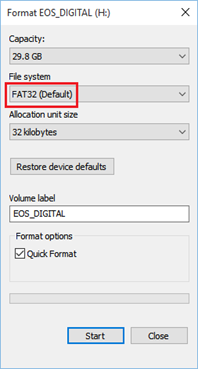



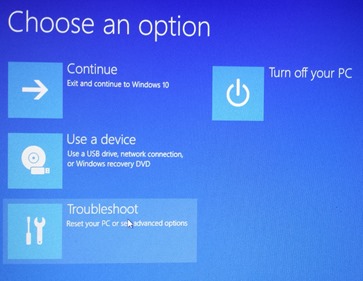



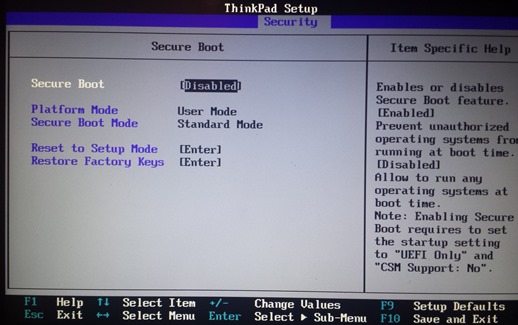

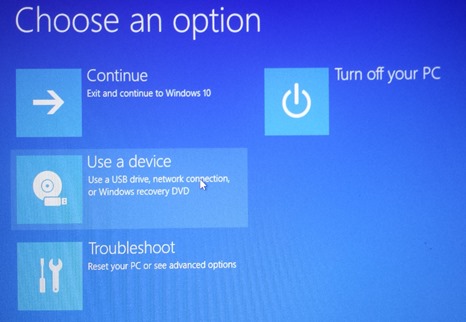



No comments:
Post a Comment