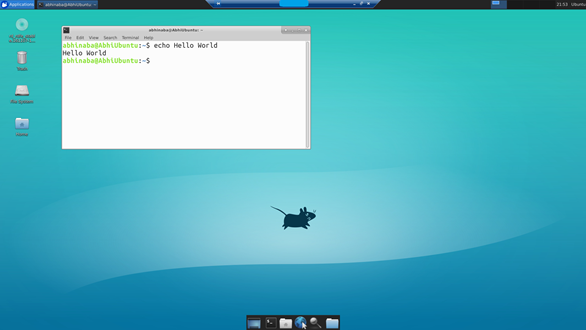For the past many months I have moved to have my dev boxes on the cloud. I am happily using a monster Windows VM and an utility Ubuntu desktop in the cloud. I realized after talking to a few people that they don’t realize how easy it is to setup Linux remote desktop in Azure cloud. Here goes the steps.
For VM configuration I needed a small sized VM with large enough network bandwidth to support remoting. Unfortunately on Azure you cannot choose networking bandwidth but rather all the VMs in a box gets networking bandwidth proportional to the number of cores they have. So I just created a VM based on the “Standard DS4 v2 Promo (8 vcpus, 28 GB memory)” and connected it to Microsoft ExpressRoute. If you are ok with public IP you skip setting the express route and ensure your VM has a public IP.
Then went to the Portal and enabled RDP. For that in the portal choose VM –> Networking and add rule to enable RDP.
Finally I sshed into my VM with
c:\bin\putty.exe abhinaba@AbhiUbuntu
Time to now install a bunch of tools
sudo apt-get update sudo apt-get install xrdp sudo apt-get install ubuntu-desktop sudo apt-get install xfce4 sudo apt-get update
Setup xsession
echo xfce4-session > ~/.xsession
Open the following file
sudo gvim /etc/xrdp/startwm.sh
Set the content to
#!/bin/sh
if [ -r /etc/default/locale ]; then
. /etc/default/locale
export LANG LANGUAGE
fi
startxfce4
start the xrdp service
sudo /etc/init.d/xrdp start
And then from my windows machine mstsc /v:machine_ip. I am presented with the login screen
then I have full Ubuntu desktop on Azure :)