I love my Kindle 3 and really enjoy it’s readability and portability. However, a lot of my reading is confidential docs and papers which don’t come off the Kindle store. I had to spend some time to figure out the best way to get those onto Kindle securely. Since I use the latest Microsoft document formats (docx) a bunch of the commonly referred tools like Calibre didn’t work for me.
In case you are not worried about security and do not mind sending your document to Amazon for free conversion and transfer to your kindle, then just visit http://www.amazon.com/gp/help/customer/display.html?nodeId=200375630 and thanks for stopping by on this blog
However, in case the document is confidential and you don’t want to send it to Amazon read on
Using PDF
Kindle 3 supports PDF natively. So you can just transfer a PDF to it by connecting the Kindle to your PC over USB. Save the document to pdf using say Microsoft office save to PDF (File –> Save As (format PDF)) and then attach your kindle to the PC, it will show up as a Removable Storage drive and you can copy the PDF to it.
However, the document might turn out with tiny text and you’d need to scroll all around on the Kindle to view it. This is far from being acceptable and I use the following steps to get around that.
Install CurePDF writer from http://cutepdf.com/Products/CutePDF/writer.asp. This installs a virtual printer to your PC called “CutePDF Writer”. Now print any document to this printer (File –> Print) and it will create a pdf file on your computer. While printing I use the following settings
I use a small page size of A6 to ensure good readability on the Kindle. Once you click on the Print button CutePDF shows a file save as dialog using which you can directly point it to the attached Kindle storage drive. Experiment for what page size works best for the particular kind of document and Kindle you have (plain vs Dx).
Using MobiPocket Creator
Download MobiPocket Creator from http://www.mobipocket.com/en/DownloadSoft/ProductDetailsCreator.asp. Launch MobiPocket and then click on Import –> MS Word Document
Use the browse button to choose the document, in the file open dialog choose the document. However, do note that you may need to change the File type filter to *.* and not *.doc if you are opening the latest docx format
Once you have selected the document click on Import. This will get the document imported to MobiPocket.
Click on Build and then “Open folder containing eBook” and click OK. From the folder that opens copy the *.opf and *.prc to the Kindle’s document folder. Detach the kindle from the PC. The document should show up on the Kindle home screen.
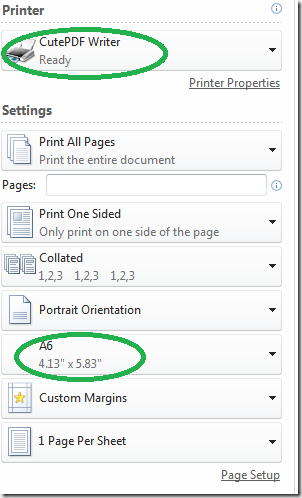


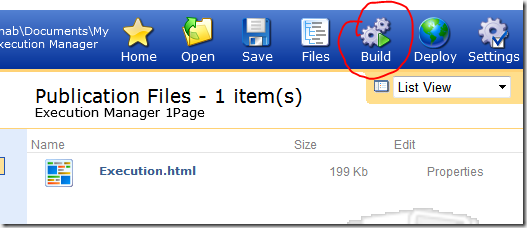
No comments:
Post a Comment