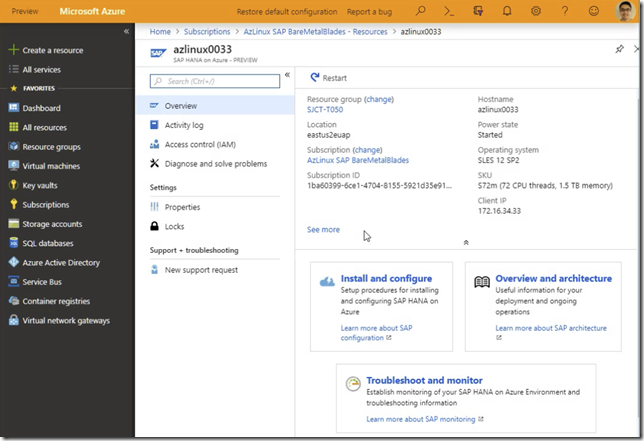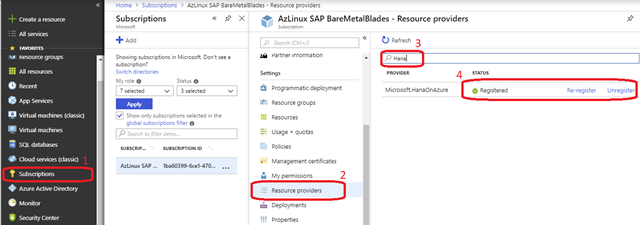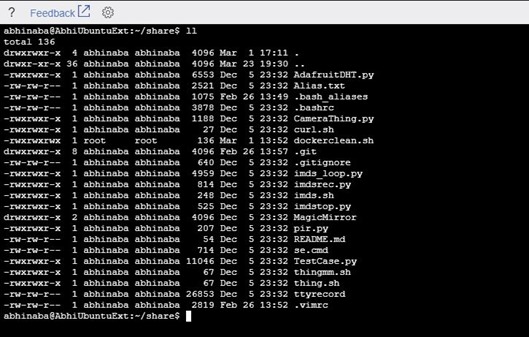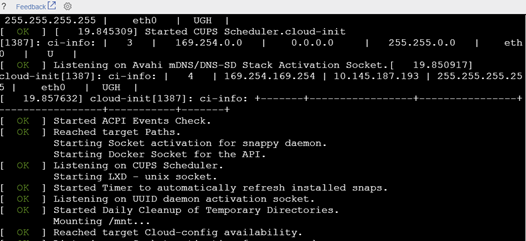Over the past year I have been working to light up bare-metal machines on Azure Cloud. These are specialized bare-metal machines that have extremely high amount of RAM and CPU and in this particular case, purpose built to run SAP HANA in-memory database. We call them the HANA Large Instance and they come certified by SAP (see list here).
So why bare-metal? They are huge high performance machines that goes all the way up to 24TB RAM (yup) and 960 CPU threads. They are purpose built for HANA in memory database and have the right CPU/Memory ratio and high performance storage to run demanding OLTP + OLAP workloads. Imagine a bank being able to load every credit card transaction in the past 5 year and be able to do analytics including fraud detection on a new transaction in a few seconds, or track the flow of commodities from the worlds largest warehouses to millions of stores and 100s of millions of customers. These machines come with 99.99% SLA and can be reserved by customers across the world in US-East, US-West, Japan-East, Japan-West, Europe-West, Europe-North, Australia-SouthEast, Australia-East to SAP HANA workloads.
In SAP TechEd and SAPPHIRE I demoed bare-metal HLI machines with standard Azure Portal integration. Right now customers can see their HLI machines in the portal and coming soon even reboot them from the portal.
Portal preview
Click on the screenshot below to see a recorded video on how the Hana Large Instances are visible on the Azure portal and also how customers can raise support requests from the portal.
Reboot Demo
This is something we are working on right now and will be available soon. Click on the screenshot below to see the video of a HANA Large instance being rebooted from the portal directly.
Getting Access
Customers with HLI blades can run the following CLI command to register our HANA Resource Provider
az provider register --namespace Microsoft.HanaOnAzure
Or alternatively using the http://portal.azure.com. Go to your subscription that has HANA Large Instances, select “Resource Providers”, type “Hana” in the search box. Click on register.
Questions?
Send them to sap-hana@microsoft.com