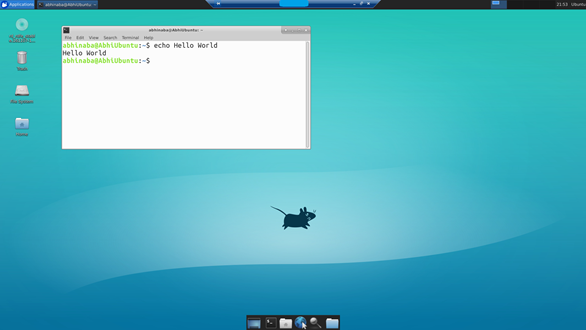One of the projects in Microsoft Azure that I have been involved with is the instance metadata service (IMDS) for Azure. It’s a massively distributed service running on Azure that among other things brings metadata information to IaaS virtual machines running on azure.
IMDS is documented at https://aka.ms/azureimds. Given that the API is already well documented at that location and like all services will evolve to encompass more scenarios in the future, I would not repeat that effort here. Rather I wanted to cover the background behind some of the decisions in the API design.
First lets look at the API itself and break it down to it’s essential elements
D:\>curl -H Metadata:True "http://169.254.169.254/metadata/instance?
api-version=2017-04-02&format=text"
compute/
network/
Metadata API is REST based and available over a GET call at the non-routable IP address of 169.254.169.254. This IP is reserved in Azure for some time now and is also used for similar reasons in AWS. All calls to this API has to have the header Metadata:True. This ensures that the caller is not blindly forwarding an external call it received but is rather deliberately accessing IMDS.
All metadata is rooted under /metadata/instance. In the future other kinds of publicly available metadata could be made available under /metadata.
The Api-versions are documented in the link shared above and the caller needs to explicitly ask for a version, e.g. 2017-04-02. Interestingly it was initially named 2017-04-01, but someone in our team thought that it’s not a great idea to ship the first version of an API based on April fools day.
We did consider supporting something like “latest”, but experience tells us that it leads to fragile code. As versions will be updated, invariably some user’s scripts/code depending on latest to be of some form breaks. Moreover, it’s hard from our side to also gauge what versions are being used in the wild as users may just use latest but have implicit dependency on some of the metadata values.
We support two formats, JSON and text. On using JSON you can fetch the entire metadata and parse it on your side. A sample from Powershell screen shot is shared below.

However, we wanted to support a simple text based approach as well. It’s easiest to imagine the metadata as a DOM (document object model) or even a directory. On asking for text format at any level (the root being /metadata/instance) the immediate child data is returned. In the sample above the top level compute and network is returned. They are each in a given line and if that line ends with a slash, it indicates that the data has more children. Since compute/ was returned we can fetch it’s children by the following.
D:\>curl -H Metadata:True "http://169.254.169.254/metadata/instance/compute?api-version=2017-04-02
&format=text"
location
name
offer
osType
platformFaultDomain
platformUpdateDomain
publisher
sku
version
vmId
vmSize
None of them have a “/” suffix and hence they are all leaf level data. E.g. we can fetch the unique id of the VM and the operating system type with the following calls
D:\>curl -H Metadata:True "http://169.254.169.254/metadata/instance/compute/vmId?
api-version=2017-04-02&format=text"
c060492e-65e0-40a2-a7d2-b2a597c50343
D:\>curl -H Metadata:True "http://169.254.169.254/metadata/instance/compute/osType?
api-version=2017-04-02&format=text"
Windows
The entire idea being that the API is usable from callers like bash-scripts or other cases that doesn’t want or need to pull in a JSON parser. The following bash script pulls the vmId from IMDS and displays it
vmid=$(curl -H Metadata:True "http://169.254.169.254/metadata/instance/compute/vmId?
api-version=2017-04-02&format=text" 2>/dev/null)
echo $vmid
I have shared a few samples of using IMDS at https://github.com/bonggeek/Samples/tree/master/imds
Do share feedback and requests using the URL https://aka.ms/azureimds